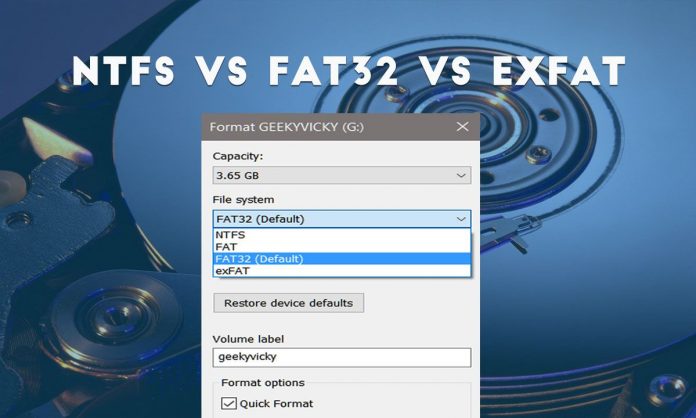
You must have noticed while formatting an internal drive, external drive or removable drive, Windows gives you the choice of using one of these three different file systems: NTFS, FAT32, and exFAT.
Do you know the meaning of these 3 file systems and why are they important? It is awkward that Most of the computer users don’t care much about the meaning of available options and features. They just use them to see if those features work. It’s not their fault actually windows do not provide explanations of many features and options to a general user. In such cases, you should try using google and if the internet is not available, ask a techy guy.
I try to discuss such Windows terms in my articles. In addition, today I am going to share the meaning of NTFS, FAT32, and exFAT file systems. First of all, let’s understand what is a file system.
What is a File System?
A file system is used to provide a way of organizing files in a drive. It specifies how data is stored on the drive and what types of information can be attached to files that include file names, permissions, and other attributes.
The Windows operating system supports three different file systems: NTFS, FAT32, and exFAT.
NTFS is the modern file system which is currently used by Windows for its system drive and, by default, for most non-removable drives.
FAT32 is an older file system that’s not as good as NTFS and it doesn’t support many modern features but does offer greater compatibility with other operating systems like Linux, Mac or Android.
exFAT is a modern replacement for FAT32—and more devices and operating systems support it than NTFS—but it’s not nearly as widespread as FAT32.
Difference between NTFS, FAT32, and exFAT File System
1. Fat32
Fat32 is a universal file system, meaning it is accepted by any operating system. This file system is usually pre-installed on any USB drive you buy from the store. The biggest limitation of the Fat32 file system is that it has a file size limit of 4GB, which can be a problem for high-size files. If you’re just sharing small files between computers, however, it’s a fine system to use.
2. exFAT
Microsoft has created this new filesystem to replace FAT32. It has a maximum file size of 16 exabytes (equals to 1.6e+10 Gigabyte. It’s going to take us a while to hit that), and it’s compatible with both Mac and Windows PC. Though it’s a proprietary Microsoft technology, Apple licensed it for use in its OSes. so you’ll see it as an option when formatting a drive in OS X. For swapping or sharing large files, especially between OSes, exFAT is the way to go.
One downside to exFAT is that it doesn’t have any journaling functionality, which is a system whereby any changes to the files on the disk are noted in a log before they’re actually performed. This helps data integrity by recording the changes to files before they take place.
3. NTFS
This is the newest file system created by Microsoft and is the default file system for almost every modern internal hard drive and SSD. NTFS stands for New Technology File System. It is default file system because it has all the technology Microsoft has on tap these days : journaling, no reasonable file size limitations; support for file compression and long file names; file access control for server administrators, and lots more.
The problem is that NTFS can be read by Mac OS, but not can’t write without third-party software. This means if you plug an NTFS-formatted drive into a Mac you can copy the contents from it, but you can’t alter the contents or write to it, so it’s not good for cross-platform sharing.
Here are the detailed technical differences between all file systems
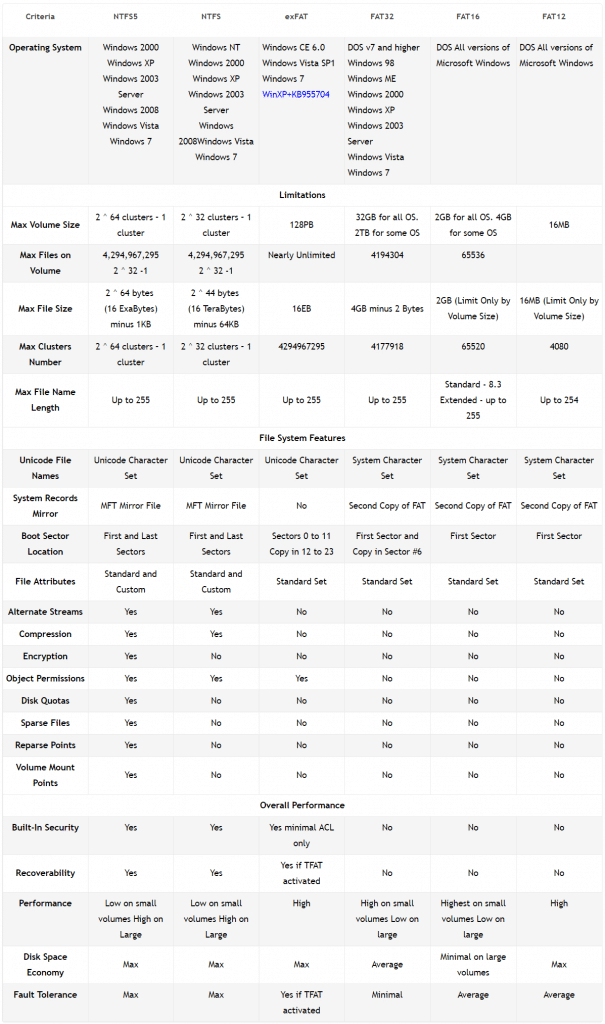

0 comments:
Post a Comment